This article shows you how to start, modify or cancel a coffee subscription with Lavazza for your office or hospitality business.
- From the ‘Order History’ page, select a previous order and click ‘Make it a recurring order’. You will then be redirected to a screen that will allow you to manage the scheduling information for the recurring order.
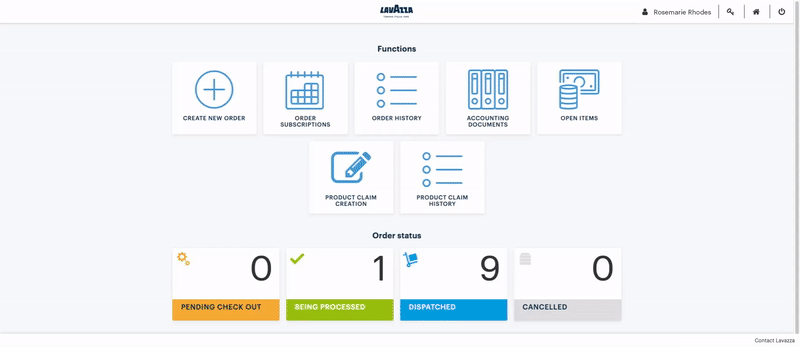
2. Once at the screen, you will be required to enter details into the following fields:
- Name of the recurring order
- Frequency: Can be weekly, fortnightly or monthly
- Date order will be sent to Lavazza: Select the day that suits you
- Date from: Select the date from when you would like the subscription to start
You can also enter details into the following non-mandatory fields:
- Description: Add a description of your order so it's easily recognisable in the future
- Date to stop: Select the date when you would like the subscription to stop
3. Once you are happy with your subscription, select 'Save'. You will then be redirected to the portal homepage.
4. To Review ongoing subscriptions, select 'Order Subscriptions' from the portal homepage.
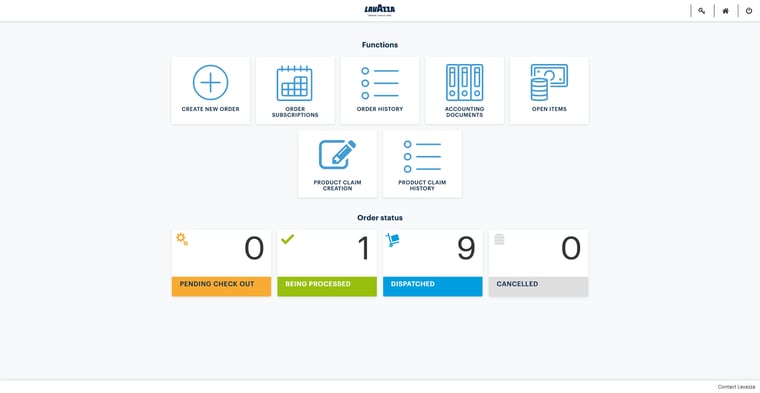
5. By selecting a recurring order, you can view order details, modify the subscription schedule or delete the subscription entirely.
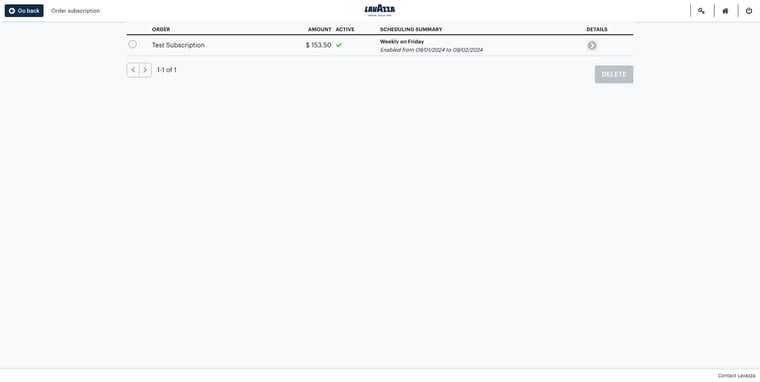
Got questions? Contact our customer support team.