Learn how to view your order history for your workplace or hospitality business.
- To review order history, select 'Order History' on the portal dashboard. You will be redirected to the 'Order History' page.
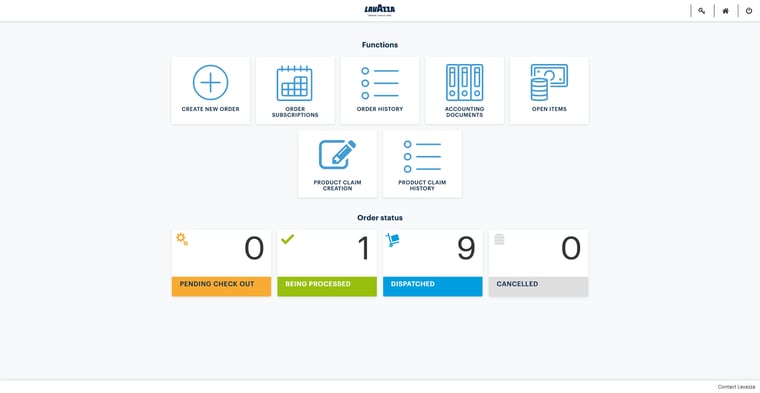
2. From the 'Order History' page, you can check all past orders, whether they are still pending, have already been processed, or have already been delivered. You can also download a PDF version of any order.
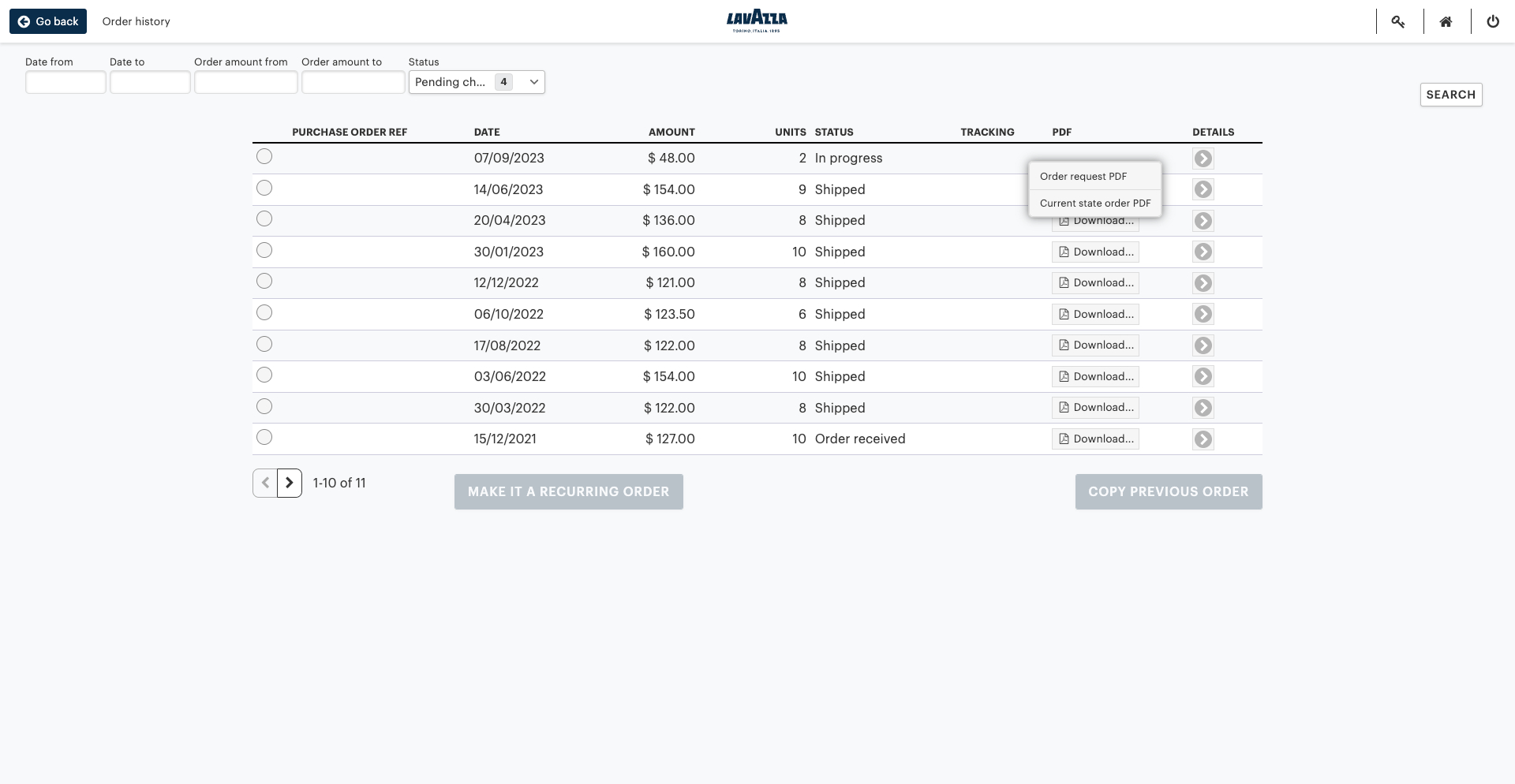
3. To find specific documents, use any of the search filters in the top section of the page. Once you have selected a filter, click 'Search' to refresh your results.
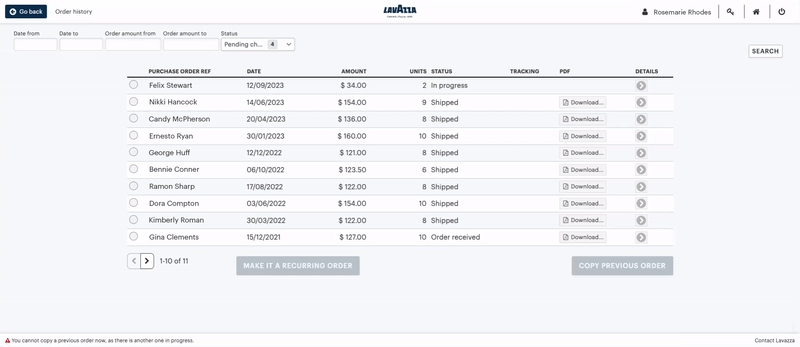
4. Want to copy* a previous order? Select one from the order history and click 'Copy Previous Order'. You will then be redirected to the 'Choose products' page.
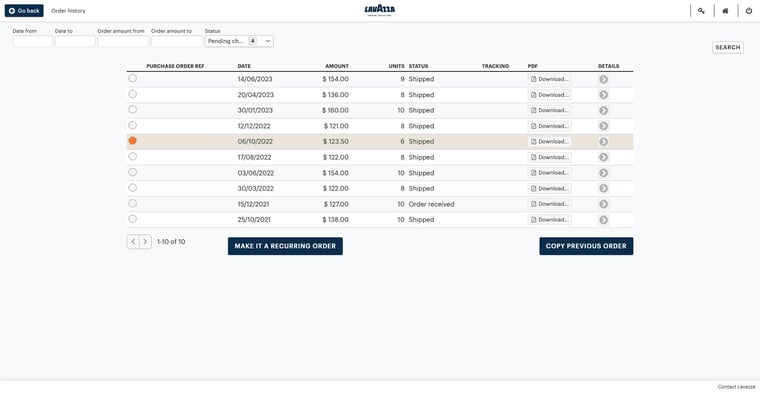
5. On the 'Choose products' page, you can see all products and items from your previous order. Use the buttons to add, remove or delete products from your new order.
*Note: You will not be able to copy orders if you already have an order pending. You will need to complete that order before copying.
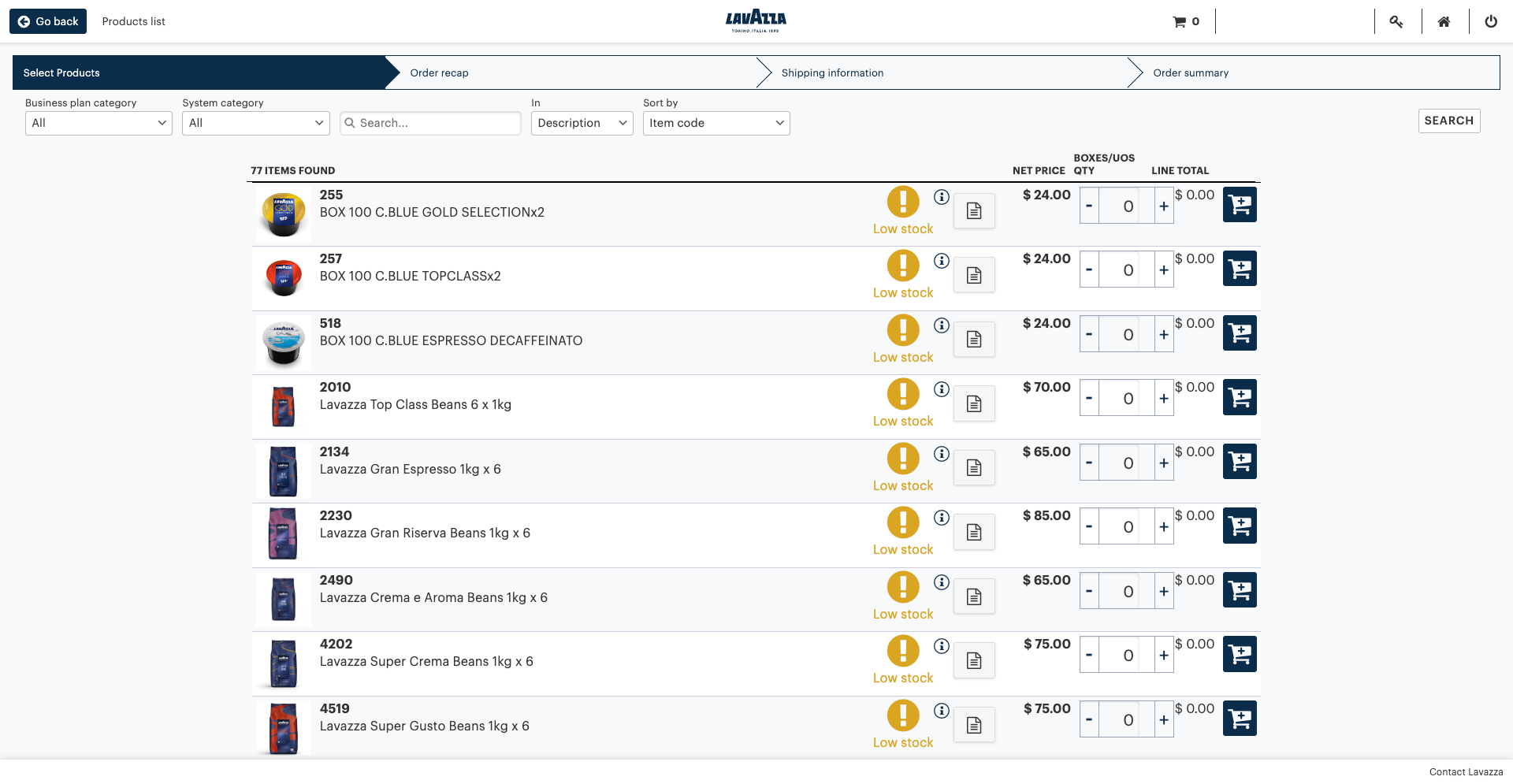
Got questions? Contact our customer support team.